User Manual for "input-1 "
1. Input the Messages
Move the mouse to Group 1 in the graphic window , and right click (click the right key in the mouse ) and popup the menu
as belows
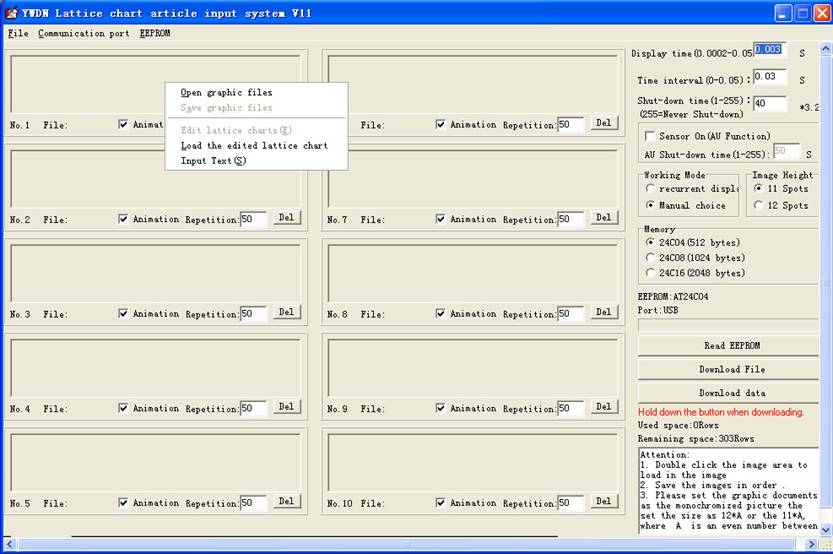
Click on ¡§ input text(S) ¡§ , pop-up ¡§Input text ¡§ Window , enter the state of editing the text .
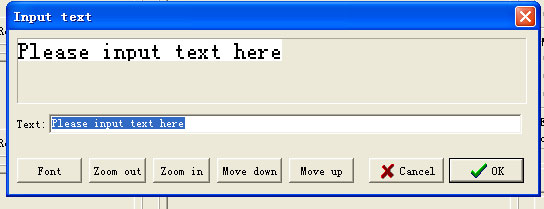
Now the text can be input in ¡§ text input box¡¨,
then click the "OK" button, the text will appear in the bitmap in the graphic window in software.
By this same way as above, the other messages are edited in all other Groups one by one .
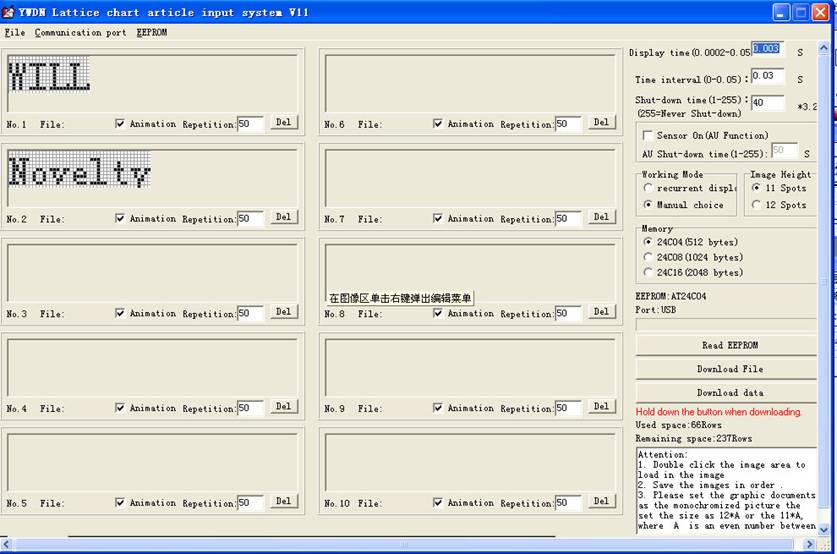
2. Edit the Photo ¡] Lattice Charts ¡^
In the state of ¡§ text editing¡¨, input several spaces , the space quantity will be according
to the appropriate photo size you want to edit , then click the OK button. In the text graphic
window , right-click again and popup the menu as below, click the ¡§ Edit Lattice Charts ¡§

Now the Dwawing software is opened as belows

(Please note that the above Drawing Software is Chinese Version as our Window Systerm
is in Chinese Version, the Drawing Software will be in same language version as the
Window system version the computer installed )
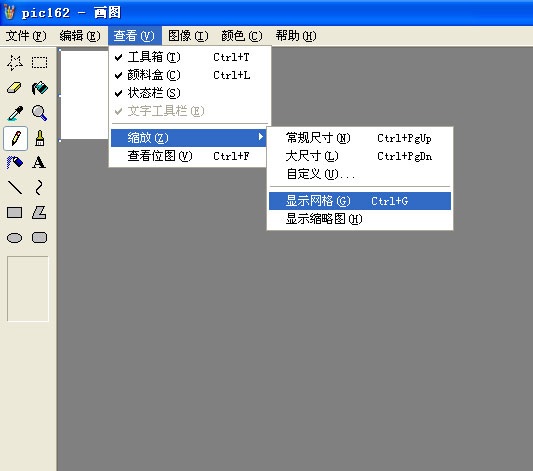
First set the photo in the Grid State . The method is: maximize the Drawing Software by clicking
 at the right top of the software, click on a Magnifying Button
at the right top of the software, click on a Magnifying Button ![]() - Click 8X - Click View -
- Click 8X - Click View -
Click Zoom out- Click Show Grid.

Paint by ¡§ Pencil function¡¨ on the grid point, use left click to draw the points ,and use right click to
remove points. Please the size of the picture can be only adjusted by dragging from the left to the
right, but not by dragging up and down , otherwise the software can't be used on this photo .
After Editting the Photo ¡] Lattice Charts ¡^ , click ¡§save ¡¨ button and save the file
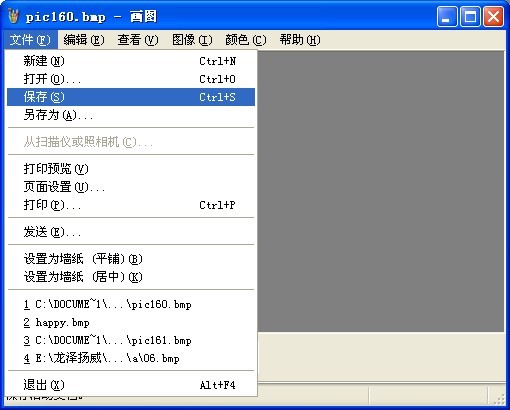
Go back to Makedot-3 software, right-click in the ¡§Edit the Photo ¡¨window , click
¡§Load the edited Lattice Charts ¡¨ as belows
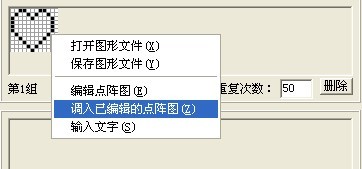
Now Lattice Charts editing is completed, click ¡§save ¡§ to save the image file, this Lattice Charts
is saved to the atlas for future ready use .
Also if you like to use the ready photos which have been edited and saved in the atlas , click
¡§open graphic files ¡¨ and select the photo ( the Lattice Charts) and use it directly in the new work
3. Downloading the data
After fixing the data connector by following the instructions in the Operation Manual ,
press and hold the Switch-On Button on the product , and click the button ¡§Download File¡¨ ,
pop up the Message ( Graphics ) number Window as belows.
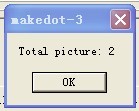
Click OK button to finish the Dowdload .
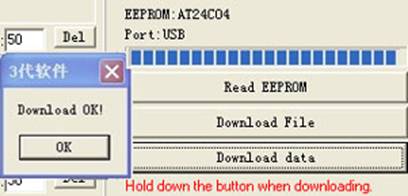
Note: For those users who are not very familiar with this software, please use the
default parameters in the software first , please not do any adjustment on the
parameters in the software